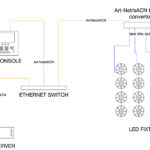Samuel L. Jackson wants to know. Okay, maybe not. But I just finished a media server-heavy show and want to share with you what was on my desktop.
Layouts, Views and Palettes — all of these windows are tools that can provide valuable information and better access to attributes than simply selecting a fixture and manually dialing through the channels searching for the desired value. Just to be able to comfortably manage the number of media files alone should make a programmer seek out better ways to set up their desktops. Here are some of the tips I recently used that I know made my programming time more efficient.
Know Thy Console
It’s very important to be aware of the features of the lighting console you choose to use, and it’s even more important to take advantage of them when these features can make your programming time faster or at least less complicated. If you do not know, for instance, that the console has a Layout View or a Color Picker, then you can’t use them which means you will be spending more time on the hunt for attributes while building a cue. Some of the most critical elements of a well- organized desktop for me include:
- Desktop Views, with windows organized by groups of fixtures/media layers
- Palettes (aka Presets)
- Layout Views
As programmers, we are fully aware (or should be by now) of the virtues of setting up Fixture Group windows and Palette windows especially when dealing with lighting fixtures and positions used during the show. So in the interest of keeping the focus on Media Server programming, I will save my favorite desktop views for lighting programming for another time.
When it comes to Media Servers, I still use palette windows, but I find it tedious to have to sit there and store a palette for each and every video clip. Thankfully, with most lighting consoles today, CITP technology now allows for thumbnails to be shared between the console and the media server, so I can simply create my Layer Groups for the media server and then open a special window on the console that will allow me to view the media thumbnails. (Two examples of these types of windows are the SMART Window on the MA2 and the Media Viewer on the Hog4.) These special CITP windows allow me faster access to media clips without all the hassle of using an encoder wheel; for this reason alone, I highly recommend locating them.
The Layout View
Now, selecting multiple layers across multiple servers and then trying to keep organized with fixture numbering alone can be quite challenging. So to better help with this task, I also highly encourage you to look into using a Layout view. A Layout view is a brilliant tool now found in some consoles. It is a user-created GUI (or graphical user interface) that allows you to put virtually anything on the screen in any way you see fit and then store it for quick recall and use.
Using an MA2 on this most recent show, I created multiple Layouts to be able to manage my media servers and my lighting fixtures. My primary layout was the one I created for my media servers and started out with individual buttons for each layer, on each media server. After arranging them according to server and screen location in the room, I then added groups to the Layout that selected combinations of multiple layers (e.g., All Layer 1’s, All Lounges, etc.). I then took things even further by adding additional preset buttons for Dim 100% and Dim 0% and a Macro button clearing the fixture selection. (And, in retrospect, I could also have benefitted from some Play Mode Presets in this window too…)
After setting this layout up (there are, by the way, some fantastic YouTube videos that take you through the steps of this process and can help get you on your way), I began to change some of the settings for what was displayed on the buttons in the Layout itself. I ended up with a brilliant way to virtually see what clip is playing on what layer on what server at any given time (see Fig. 1).
Control At a Glance
Using the Layout view in this way has helped me in some very important ways:
- I never had to type in a layer number; I simply touched its button on the layout screen.
- I could quickly see which layer was active on each server
- I never had to guess as to what was on the layer; with any amount of intensity, I could see a thumbnail.
- Seeing a graphical representation of each layer allowed me to easily double check if I had “hidden” layers running unnecessarily behind the top visible layer.
- When “nasty” transitions occurred during programming, I could look in the Layout window and see the ugly thing happening during the transition and know instantly which layer was the one I had forgotten to remove XFade time on the Media Folder and File channels.
And the list could go on. By being open and willing to change the way I approached programming with media servers, I have a whole new set of skills, a fresh perspective and renewed excitement for programming lighting as well. While I don’t think I’ll ever get away from using Group windows and Position preset windows directly, I’ve come to appreciate that there are simply better and more efficient ways to do this thing that we do as programmers.
So I ask again, what’s on your desktop?
Send an email from your desktop to Vickie’s. Reach her at vclaiborne@plsn.com.