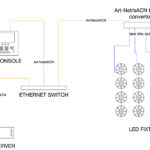So, we’ve got our content ready, and we’ve loaded all of it into our media server. What do we do next? Here are a few things to get us started.
Display Resolution
When we first launch our server, we should take a few minutes to open up the Display Settings (System Preferences on a Mac or Control Panel on a PC). We should make it a practice to set our display resolution to the settings recommended by the manufacturer, and don’t assume that the server we just rented will be set up correctly. It’s a good idea to check. Make sure that those changes are made and saved in the display settings before launching the media server application.
Display Refresh Rates
After setting the display resolution, we should check and reset, if necessary, the refresh rate of our display device. This setting is also found in the Display Settings window. It’s always recommended to select a refresh rate that our display device can handle, but nothing higher than what is recommended. (It could actually do harm, although more than likely we will just not see anything on that device or we may see the message, “Out of Range.”) A good rule of thumb for refresh rates is to set it based on an even multiple of the number of frames per second at which the content was rendered. For example, if the content was rendered at 30 FPS, then selecting 60Hz is acceptable, while content rendered at 25 FPS will display correctly with a refresh rate of 75Hz.
Assigning Video Outputs
Typically, before we can begin programming we will need to set up the video outputs and assign the output on each video port. If our server has a single video output card installed, then essentially everything that we see displayed on our local monitor will be what we see on our display device. This will prevent us from having any type of a preview monitor. However, if our system has a dual video output card installed, then we will be able to choose between having a local preview monitor while displaying the entire composition of layers and effects on the other output, or in the case of some servers, we can assign different mixes of certain layers and effects to both outputs. That gives us the flexibility of having two display devices with unique content at any time.
Assigning DMX Addresses
After the application is launched, DMX addresses will need to be assigned to each “layer”, or to the server so that it can be controlled via a DMX console. The method for assigning DMX addresses will be determined by the server, and this varies greatly between server types.
Layers
The concept of “layers” seems to be applicable to many media servers, although they may have slightly different purposes. Typically, when we select a piece of content that we want to playback we do this by first selecting a layer, and then we access the content from the content library on the server. Again, the methods for this will vary between server types. Layers also have a priority, so that when a movie is playing on Layer 1, and a second layer is added, it can automatically block the output from the first layer. Layers are independent of each other, so they can have completely different effects and content playing back. But rather than assigning priority in the order of selection of layers, one (usually the first) layer has the lowest priority, with higher numbered layers having higher priority. What that means simply is that you can’t see through to a layer with a lower priority by default. (We have to use some creative effects to do this.) This convention works well from a lighting console standpoint, because, as programmers, we interact with the layers as if they were fixtures. The main differences are simply in how the channels of the layer (the fixture) are labeled and what they actually control. Instead of using gobo wheels, we select images from libraries and files; instead of zoom, we use scale. There are many similarities between fixtures and layers, but essentially the essence of programming with a media server is that each layer is a fixture with a certain number of channels, and any DMX console treats those layers the same way by sending out a DMX value to play back specific content and any other effects.
How the server is setup is as important as the content that you put into it. Prep time is extremely important when working with media servers since they are a software based application. If we follow these suggestions for settings on our servers before we start programming, we will help to insure smooth playback of our content and even smoother shows. And everyone likes a smooth show, right?
Vickie Claiborne (www.vickieclairborne.com) is a freelance programmer and instructor. She can be reached at vclaiborne@plsn.com