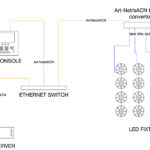The Setup
To begin, the MediaMaster Pro must have an IP address set in the Art-Net range. I chose 2.0.0.100 and connected both the grandMA2 (the Art-Net port is port 2) and the ArKaos server to an Ethernet switch to allow them to talk to each other.
Since I was also using the Series 400 distribution system from PRG, I then connected the switch to the S400 Ethernet port so that the Art-Net data could be distributed through the lighting rig. (It’s worth noting that by connecting the system together this way, I could have chosen to use the S400’s built in DMX Merge functionality; however, I was in the mood to experiment and try something new, so I left the S400’s Merge disabled.)
 When you launch the ArKaos application, there are a couple of settings that must be enabled in order to both receive and output Art-Net. To receive Art-Net for controlling video, the Art-Net universe and DMX starting channel must be assigned. To output DMX/Art-Net values that will be used for pixel-mapping, the LEDMapper application must be enabled as well. (See Fig. 1-A).
When you launch the ArKaos application, there are a couple of settings that must be enabled in order to both receive and output Art-Net. To receive Art-Net for controlling video, the Art-Net universe and DMX starting channel must be assigned. To output DMX/Art-Net values that will be used for pixel-mapping, the LEDMapper application must be enabled as well. (See Fig. 1-A).
When activated and launched, the LEDMapper application now lets you to create a pixel map that corresponds to the pixels of the LED fixtures that are to be arranged across the display area. This can (and will) take some time to get just right, and since we were using the MagicPanels in Extended mode, each fixture has 36 RGB pixels that have to be aligned and addressed in the map in order for the video to be displayed properly on the face of each unit, as in Fig. 1-B (I must give credit to my very smart and talented young protégé, Kent Laue, for creating this very time-consuming map for me. Thanks Kent!)
A Snag, Resolved
Once the map was finished, we immediately encountered a big snag in the process: an Art-Net device conflict for every Magic Panel we had mapped. The cause for this? ArKaos has one Ethernet port shared by both the incoming Art-Net values (from the grandMA2) and the outgoing Art-Net values (from the LEDMapper app).
So we (actually, Kent) put on his thinking cap and set out to find a way to make this work despite that hurdle. What he came up with is really very clever, and I think it also testifies to the brilliance of the logic used by those software developers at MA Lighting.
The problem was that we were attempting to use the same network addresses for two sets of data. The resolution involved finding ways to separate the two sets of data.
 Step 1: In the LEDMapper application, assign the LEDs of the fixtures to universes of Art-Net data way above the last physically used universe (in this case we chose universe 31, and since we needed 18 universes for all 48 Magic Panels, this meant that the pixel map used up to universe 49).
Step 1: In the LEDMapper application, assign the LEDs of the fixtures to universes of Art-Net data way above the last physically used universe (in this case we chose universe 31, and since we needed 18 universes for all 48 Magic Panels, this meant that the pixel map used up to universe 49).
Step 2: In the grandMA2 Network Protocols/Art-Net window, add a line for incoming Art-Net data. (Fig. 2-A)
Step 3: In the MA2, change the External Start universe for incoming Art-Net data to the first universe in the pixel map (Universe 31).
 Step 4: In the LocalStart box, enter the number of the first physical starting universe of the LED fixtures. (In this example we chose Universe 1, but we patched a range of 20 universes to be sure we covered universes 2-19 for the MagicPanels. Fig. 2-B)
Step 4: In the LocalStart box, enter the number of the first physical starting universe of the LED fixtures. (In this example we chose Universe 1, but we patched a range of 20 universes to be sure we covered universes 2-19 for the MagicPanels. Fig. 2-B)
Step 5: Enable Art-Net input in the MA2. (Tip: It may be useful to open the grandMA2’s Art-Net universe pool window as well to view the incoming Art-Net. See Fig. 2-C)
 Step 6: If you’ve patched everything correctly, mapped everything correctly, and enabled all these settings, then you can sit back and watch as RGB values are mapped across the faces of all of your Magic Panels as you play clips on the media servers.
Step 6: If you’ve patched everything correctly, mapped everything correctly, and enabled all these settings, then you can sit back and watch as RGB values are mapped across the faces of all of your Magic Panels as you play clips on the media servers.
After finishing these steps, we no longer had an Art-Net device conflict on the network, and data flowed into and out of the grandMA2, into the S400, and out to the Magic Panels. In other words, it worked like a charm!
Other Solutions
As I noted earlier, the S400 could have been a perfectly fine solution for merging Art-Net from the ArKaos in with Art-Net from the grandMA2. (FYI, I did test this out before reassigning the pixel-mapped universes to see if any issues appeared, and all worked as expected).
I also could have possibly used a managed switch, or third-party Art-Net merging box, to make this work as well. (Kent applied his accelerated brain power in setting up the managed switch, which also worked, I’m happy to report).
But I’m all about finding the simplest and most direct solution. And for the majority of times when an S400 system, a managed switch and/or a Art-Net merging box isn’t around, I now know that the grandMA2 can and will work for this application just as well.
Oh, and I also now know Kent’s brain is a computer.