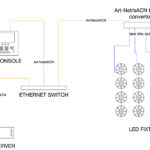What is a Plot?
The Plot is a simple view in which icons representing fixtures are graphically displayed on the screen in any configuration or layout. What makes a Plot view useful for programmers is the ease and quickness of selecting fixtures. The programmer doesn’t have to type in fixture numbers or select groups from the group window. Instead, the user can tap on the icon(s) desired directly in the Plot view and instantly select the fixtures. The Plot view also provides feedback as to the Intensity and Color mixing status of the selected fixtures, a nice addition to a console that is already rich with graphical color coding and labeling.
While not a new feature for users of other consoles out there, it is a new feature for Hog users and, as such, I’m sure it will become very popular among Hog programmers. What High End has done with the Plot, however, is what sets it apart from some of the other consoles, at least for the time being. Let me explain by first going through a few of the steps of setup.
Pixel Mapping
Most programmers will use the feature of a Plot as a graphical representation of how those fixtures are laid out on the stage. But there is an additional advantage of using the Plot on a Hog4: Pixel Mapping. The Hog4 allows the programmer to add a “gang” of fixtures into the plot and then assign a pixel map layer (a new fixture type in the Hog4) to those fixtures. Once the pixel map layer has been layered over the desired fixtures in the plot, then the programmer can utilize the built in Media Picker in the console to apply media content to the fixtures in the plot. This content is not just static images; video clips can be applied as well.
The Media Picker
The media picker allows access to content that can be stored on an external drive or directly on the console. Supported formats for content include:
Image Formats
• JPEG
• PNG
• TIFF
• BMP
• GIF (only first frame of animated GIFs will be imported)
Video Formats
• H.264
• MPEG-4 Part 2
• MPEG-2
• Cinepack
• Windows Media Video
Content Prep
A few other points about content prep before loading into the console, also outlined in the Hog4 OS User Manual:
Content should be limited to 60 seconds. The recommended resolution for content is 720×480 or lower.
Upon reading this, at first glance, I was somewhat disappointed in the size restrictions. Why? Because the thought of having the content stored on the console instead of externally would mean a more streamlined setup and programming environment. However, the more I thought about it, the more it didn’t seem to be an issue. Typically, I would expect to use content stored locally for low-resolution situations and not for LED walls or projection, so the resolution and size of the images needed for that type of application would not need to be large or longer than about a minute. Plus, if I needed a longer clip to play (or didn’t want something to loop), then I could potentially take a longer clip and chop it into 1 minute long pieces, upload them and string them together, effectively giving me the same result. After all, it’s only video (Insert winking emoticon here.)
Thumbnails and Search
The media picker can also display CITP thumbnails when connected to a CITP-capable media server. And if that’s not enough of a reason to give this feature a thumbs up, then this one should: the ability to search for content through keywords. It’s now possible to add metadata tags to content and then search for the content by keywords like “blue,” “fast” and “water” directly in the media picker window. How cool is that? This integration of media server tools directly in the console is yet another step in the evolution of control systems as the convergence of the lighting and video markets continues.
It will be interesting to see how many more video tools High End will integrate in the console, and I’m hopeful there will be many more to come. But having plots that make pixel mapping so easy, and a media picker integrated into the console that can communicate both with pixel mapping layers and media servers are definitely steps in the right direction.