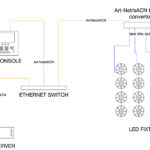As media servers evolve, many are adding features that until recently have been reserved for separate, dedicated hardware packages. Creating a video blend is one of these features that typically has been reserved for display presentation switching systems like the Barco Encore, Dataton Watchout or Vista Spyder. These types of switchers allow you to combine multiple displays together to increase the total resolution possible for the image being displayed.
Built-in Edge Blending
The advantages of using systems like these are many, especially in broadcast and corporate industrial applications. However, they are not the only options on the market now for edge blending multiple projectors into one seamless image. Media servers like ArKaos, created for entertainment applications, are now offering tools and interfaces for blending multiple displays into one.
On a recent project, I specified the ArKaos’ Stadium server, which features six outputs, and I learned first hand the advantages of having a media server with built in edge blending under my control. This month’s column is devoted to providing you with a quick step-by-step that will reveal how easy it is to set up a multi-screen edge blend in ArKaos’ MediaMaster Pro software.
 Before starting, however, it’s important to note that edge blending is only supported in the MediaMaster Pro software. Also, it currently runs only in Instant mode, not in VideoMapper mode (ArKaos says it’s working on this for a future release). Now on to the step-by-step process:
Before starting, however, it’s important to note that edge blending is only supported in the MediaMaster Pro software. Also, it currently runs only in Instant mode, not in VideoMapper mode (ArKaos says it’s working on this for a future release). Now on to the step-by-step process:
Step 1
Open the Preferences/Output tab, and locate the soft edge span boxes. This is where you type in the matrix of displays that you will be blending. In my test, I chose 3 wide by 1 tall. Once you’ve added those numbers into the boxes, close the preferences window. (See Fig. 1)
 Step 2
Step 2
At this point, it’s worth checking the output display to see how much edge blend correction is needed. Simply go into Fullscreen mode and take a look at the output. In the ArKaos UI, there are now two additional control knobs in the Master control section, Width and Curve. If you make adjustments to those knobs, you may see something like what’s depicted in Fig. 2.
 Step 3
Step 3
To better align edges between displays, there is also a calibration tab next to the Curve knob that will give you some solid lines to use as reference points (See Fig. 3).
 Step 4
Step 4
If you are happy with the edge blend at this point, then you really don’t need to do anything else. But if you find that you need to make an adjustment to something more specific like a corner of the blend or to the area in the blend, then you can do this back in the Preferences/Display tab. Click on Geometric Correction next to the soft edge span boxes to open the window (See Fig. 4). The geometric correction window allows you to make fine adjustments to the individual areas contained within the blend, as well as giving you advanced controls for adjustments to the Upper, Right, Lower and Left edges of each area in the blend. This level of control almost guarantees a seamless blend!
Pros and Cons
What I like about using a media server to create the blend instead of using another piece of gear is just that: outputting a signal to another device that processes and divides it means the potential for data loss and/or artifacts that could get introduced along the way. Using a media server in this way won’t always be possible, due to the size and overall scale of the project, but it is something to consider when designing a show.
On the other hand, the downside of using a media server for edge blending is that as the media server itself takes on more responsibility for tasks typically reserved for the video production crew, the less likely it may be that the lighting programmer will have enough time to handle all the necessary tasks associated with both roles. For this reason, it’s probably best to have a dedicated media server programmer on these types of shows. That way, both lighting and video will look equally as impressive instead of both looking half as good as they could.
As lighting programmers, many of us may not understand video techniques well enough to step outside the box; we might not feel comfortable wearing the hat of the projectionist at times. My advice is simple: Don’t be intimidated to use the features of the media server! Those features are there for a reason: to give you the tools to create something amazing for all of the rest of us to enjoy!