
Twelve New Things Nook Found Useful in Vectorworks Spotlight 2021
Some say diving into any software update can be a risky venture. Vectorworks (plsn.me/vworks) is not risky to me, as they have a slew of highly functioning users of the program beta testing it for months before release. I trust them, and I’m one of those inclined to dive in head-first and personally see if I hit any roadblocks. I downloaded the latest software recently and took it for a test drive. I’ve listed a designer’s dozen — a list of cool new things I have found that will speed up my workflow in Spotlight (plsn.me/spotlight). These made it well worth the price of updating to 2021 for me. I put several hours into learning these new skills and, honestly, haven’t crashed once since starting a new drawing. I’m well pleased with the advances I found as they sped up my workflow.

One: Smart Options Display: What I would definitely call the “Flagship” advancement in the 2021 version is what Vectorworks calls the “Smart Options Display.” It’s basically a new way to quickly find the tools you constantly use while drawing, without having to move your cursor away from the section you are currently working on. To put it bluntly, users of this device can create their own workspace with all their cool shortcuts and tools and have a quick pop up show up right over their cursor, wherever they are currently working in the drawing.
I imagine everyone will say the same thing I did. WTH? I already know where all my tools, views, layers, classes, etc. are located, and I’ve got 20 years of muscle memory telling me where to go. Why do I need this? But I try it out. I clicked on this option in “Vectorworks Display” and now, if I hover over anything on the drawing for ten seconds (the time I specified) or hit the space bar, a menu pops up. In that menu I quickly find my preferred tools without having to scroll through menus. Yes, I’m basically doing away with all the submenus I have been clicking on forever. I thought this was kind of a whimsical idea when I first started. After the second day using it, it’s become addictive.
These shortcuts include quick access to other views of your drawing that you can quickly toggle between. A list of the basic tools I use, that excludes all the ones I rarely use, consolidates all my lighting tools, making it easier to go to the rigging section of a drawing then back in a flash to check something, and lastly — tool bar modes. All those various modes that you were always switching between by moving your mouse away from where you are working are all right at your mouse click. Again, the whole idea of this concept is you don’t have to move your cursor away from where you are currently working just to change views, grab a tool, etc.

Two: Quick Search: Vectorworks has a ton of different tools and menus. Sometimes I get flustered clicking around and just want the right one instantly. Vectorworks has taken their search tab to a new level. Now if I hit the “F” key, a “Search Vectorworks” tab pops up. I can type in a word such as “hoist,” and I will see all the actions pop up that I can use associated with that word. They give you suggestions for what they think you may be searching for. Shortcuts are at your fingertips. Menus and submenus all pop up. Anything in my drawing that has to do with a chain motor including tools, rigging plots that were hidden in another layer, can quickly be accessed without much thought. The idea behind this function is to combine every command and tool through all of the menus in one easy-to-find search. I also noticed that if I search the Help menu, it can take you directly to Vectorworks University (plsn.me/VU) where all kinds of aid awaits. I will add that there seems to be some AI in here that “learns” the things you search for. At the moment, it will only display the items already in your particular workspace.
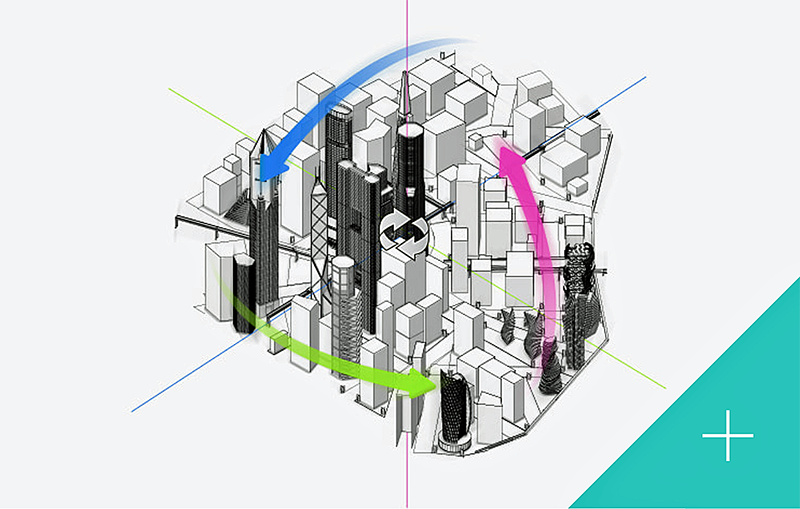
Three: Vectorworks Graphics Module Cache: This is meant for users that take better advantage of multicore processor computers by optimizing the Vectorworks Graphics Module (VGM). This basically improves the speed of your CAD with up to 5x the speed for file loading, 3D Flyovers, or changing views.
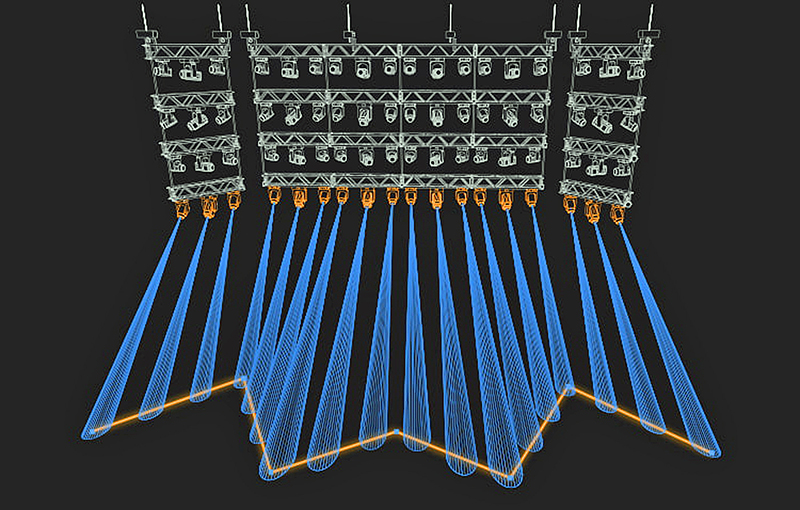
Four: Lighting Device Object: This has more to do with renderings with light beams on. The Spotlight devices have been reengineered and now run faster. The new focusing system makes setting up lights for visualization more intuitive. I can now grab a row of lights and easily focus their beams along any particular path at once. It can be a straight edge, a NURBS curve or zigzagged pattern. To make things easier they developed a new “Focus Lighting Device” command as well. Users can enter pan, tilt and distance values for a fixture. They can easily fan the focus of lights from the center or end fixture. This is also the place where you can set levels for atmospherics, shadows, ambient light and other features reserved for rendering light beams. A major plus for me is that accessories have been added to the object info palette. In other words, I can add barndoors directly to the fixture without it being a separate attachment in the drawing. It’s pretty versatile. Heck, I found I could attach a scroller to a Robe BMFL if I fancied, and the program lets me.
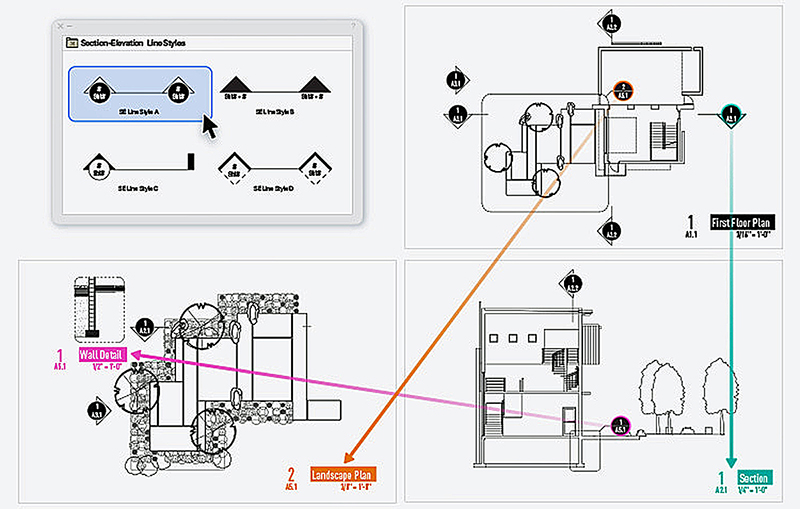
Five: Smart Markers: Drawing markers are tabs attached to drawings such as callouts, drawing labels, elevation references, and reference markers. One is able to link these markers between different views, but it’s always been a hassle to update each one individually once done to make them look uniform — enter “Object Styles.” I can now change all the attributes of a drawing marker, such as font style, background color, text size etc. and save it in my plot as an Object Style. Once I apply my saved style to any marker, the same attributes will show up in every viewport the marker is present. In the PDF export, each of these markers will be exported as a hyperlink pointing to its linked viewport(s). So simply clicking on a marker in the PDF file will jump to the linked viewport. You will love this back-linking option.
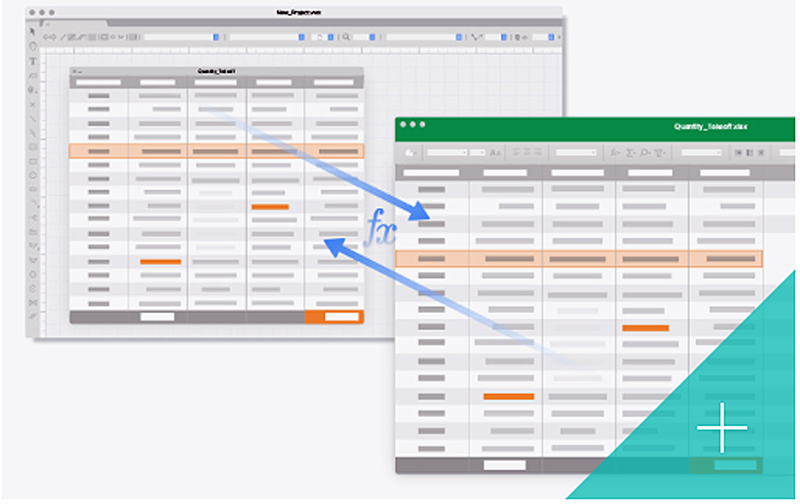
Six: Excel Import and Export: Vectorworks now fully supports Excel paperwork files, and they can be imported and exported between the two programs easily to make proper spreadsheets for your paperwork. It’s now become simple within the program itself to make up object lists, schedules, survey data, and more. You can publish PDF or Excel files directly from the worksheet window.
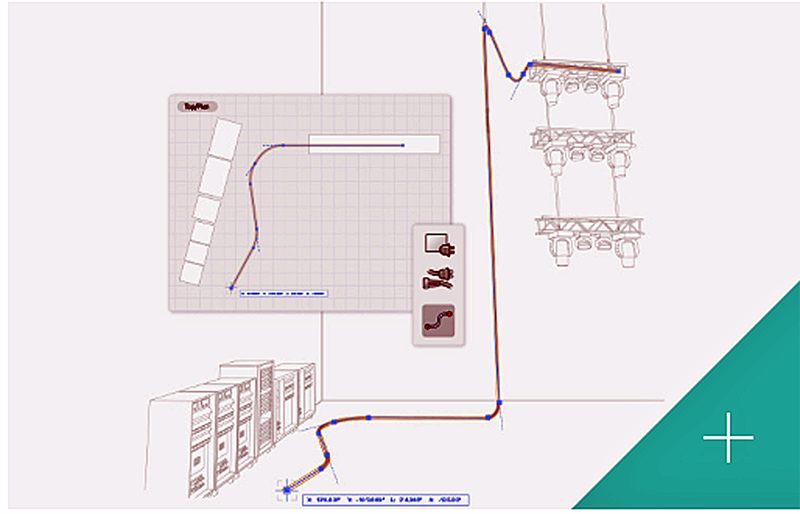
Seven: Cable Tools: This a new preview feature and is fully ready for use. Vectorworks wanted to get it out there for users to play around with, offer feedback for future improvement and get used to a 3D workflow. This is going to make a lot of MEs and crew chiefs happy. There’s now a single tool for creating cable along with new tools to help users organize your cable. There’s a “Distribution” tool that allows you to choose your size of AC Distribution rack or dimmer. This allows you to put in data cables, feeder cable with Y-splits in line, etc. The cable path tool shows the route the cable will follow anywhere in the rig and show you the length required. Users can add a specified amount to each cable for spare length and a few other cool features. Basically, an electrician can now lay out their entire dimmer pit in CAD to spec including areas for cable excess.
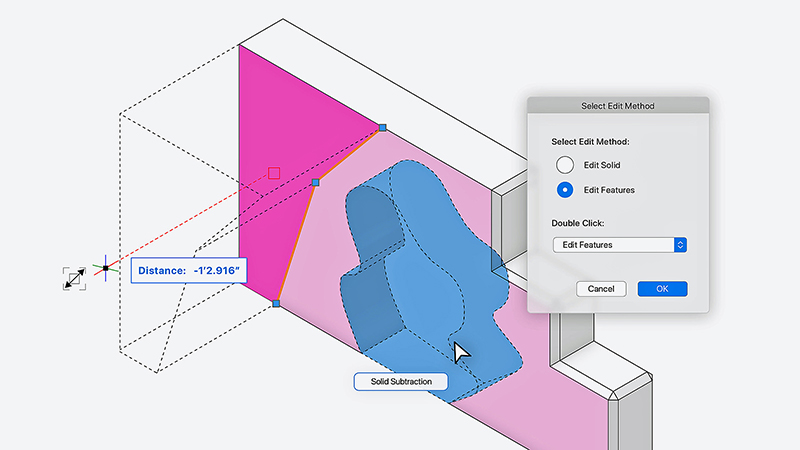
Eight: 3D Modeling Enhancements: The huge advantage here is the advancement of the Push/Pull Tool for modeling sets. The Line Tool allows users to draw a line and extrude it quickly into a wall. Same with polygons or NURBS curves. The biggest advantage of this is that I no longer have to change views every few seconds when modeling to adjust a certain parameter, the add or subtract solids tools are right at my fingertips. I can be in a 3D iso view and click on any face I wish to manipulate with my Push/Pull Tool and the drawing automatically knows which plane I want to be working in. They have made it simpler to edit solids with fillet, chamfer, shell solid, and other tools. Again, they have made the program so much faster by not having to switch between different tool sets constantly.
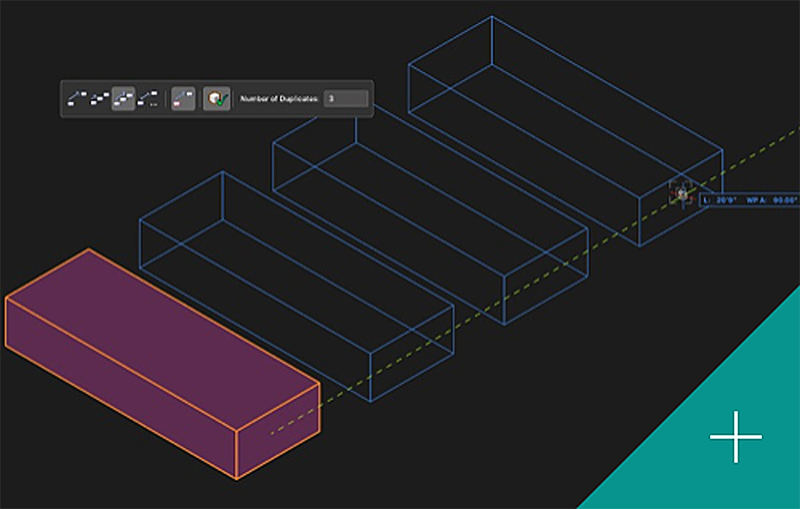
Nine: Duplicate Array and Move by Points: The big thing here is that Duplicate Array can be used in any 3D view flawlessly now, as opposed to a plan view. When choosing to make an array, I now choose between the active layer and the working plane. I can make a circular array of an item on one side of a model, then perform a straight array on another side. The Move by Points tool has expanded. Now, when I stretch an array of lights across a house pipe, I can actually live preview a colored box representing each soon to be arrayed object to ensure that I have enough spacing between fixtures. Simple add, but certainly a time saver.
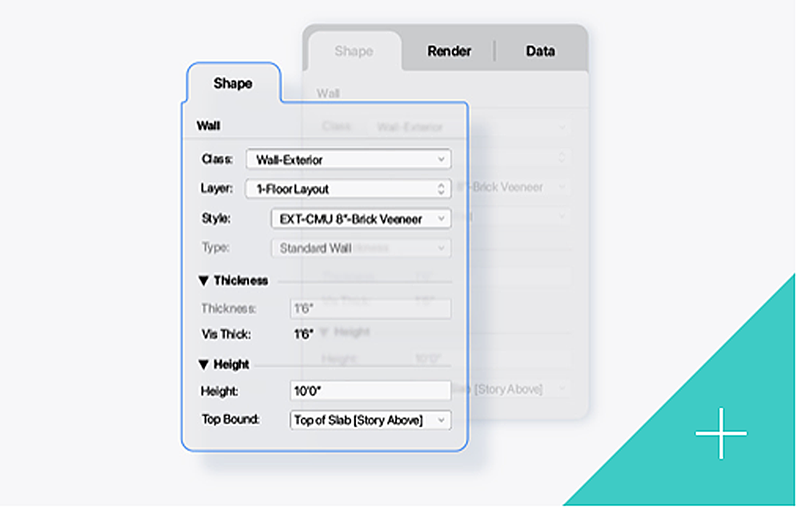
Ten: Detachable Tab Palettes: Most users generally have a starting (template) look they use with their drawings that may include how they like their palettes arranged on their screen when drawing. This can take a lot of room on a screen, so these palettes have multiple tabs and you can scroll through to get what they need. Realizing users may work in one tab more frequently than others, you can now slide these tabs left to right in the palette so your most often used one will always be on top and open. VW is now allowing users to separate these different tabs from the Object Info, Visualization and Navigation pallets as well. For instance, in the Object Info palette, I have tabs for Data, Shape and Render. I may wish to be working on the shape and the render tools at the same time. With this new function, I can either dock or float these extra open palettes to anywhere on my screen and have multiple tabs open at once.
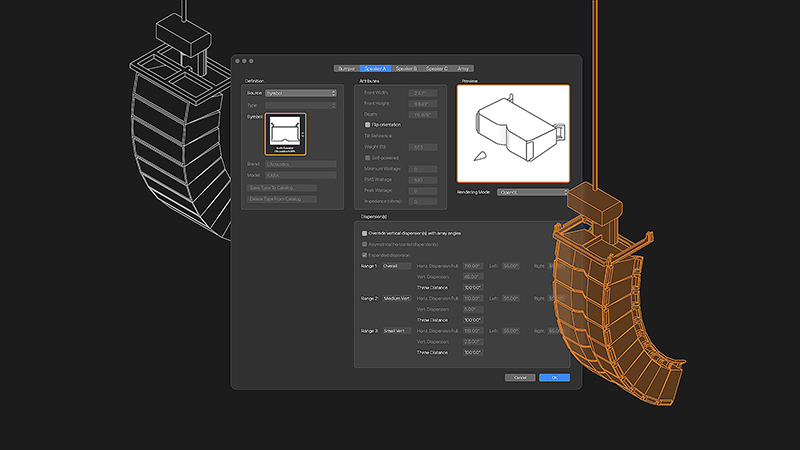
Eleven: Audio Tool Improvements: Previously, Vectorworks offered some shapes and ways to design line arrays and other speakers on a stage. Now, the tool works with properly configured manufacturer symbols. Accurate geometry is present, and the speaker array tool makes accurate P.A. placement and curvature in drawings a cinch. Note: not all symbols are ready yet, but many of them are in there.
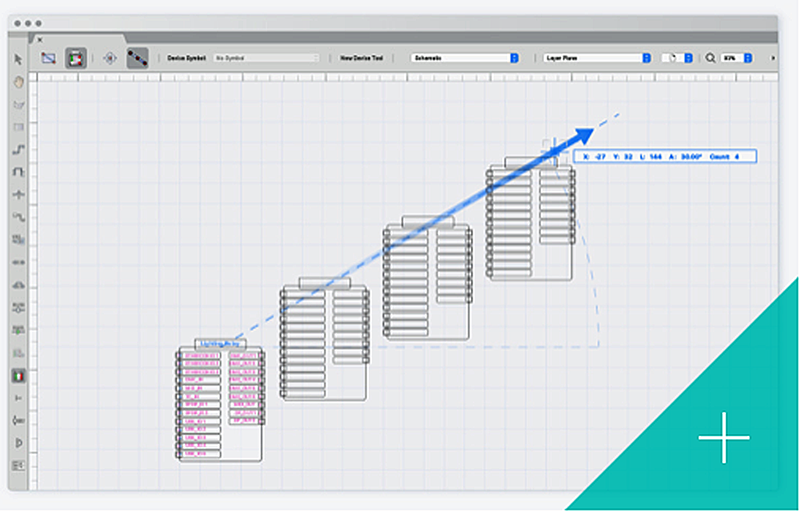
Twelve: ConnectCad Workflow: This is the add on function for creating smart schematic layouts for signal flow, commonly used in AV and lighting installs or tours. Vectorworks has consolidated this service by cutting the number of tools available in half and expanding the use of others. They have made it much simpler to find the devices you are searching for. Linear arrays can now be executed and the program can autofill out their corresponding labeling info. Smart linking is new. ConnectCAD (plsn.me/ConnectCAD) now has hyperlinked arrow connections that allow for fast navigation between views of schematic layouts both in Vectorworks and in published PDFs you share.

For more information, go to www.vectorworks.net


