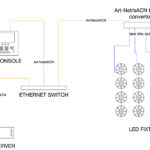From the beginning of the creation of media server technology for live events, it has been common for a server to have only one or two video outputs. With the increase in popularity of LED walls, multiple projector projection blends, and 4K resolution content, however, the number of video outputs required from a server has grown and, as in the case of the d3, as many as 16 in a single d3 server are now needed in order to accommodate the demands of today’s visuals used in productions.
The “Mix” Concept
What some media servers have also recognized is that many types of low-resolution products don’t necessarily need or use the entire raster, so they have developed the feature called the “Mix.” Let’s take a look at the Mix, what it is and how you can use it to further increase the number of display devices that a single server can control.
A mix — although it may be called different things on different servers or involve different ways to be configured — is more or less a concept of assigning layers and sampling regions of pixels in the raster that you want to be displayed in a specific location in the output; once the resolution of the mix has been set, then an image layer (or layers) can be assigned to that mix to be displayed only in that area. Mixes are used as creative ways to display multiple images within a single output. While servers may only have a fixed number of physical outputs, many more display image areas can be possible via the creative use of mixes.
I first learned about mixes using Catalyst. Nowadays servers like Hippotizer and PRG’s Mbox have also introduced variations of the concept of mixes into the workflow along with additional functionality.
In Catalyst, a mix is a combination of layers that are to be displayed at a specific screen pixel coordinate within the output. As of v5, up to 40 layers can be composited in up to 32 sub-mixes.
In a Hippotizer, a mix is also a combination of up to 16 media layers that are composited based on mix modes. Mixes are then patched to outputs via a “Viewport,” which are then, in turn, assigned to a display device. And, the Viewport is where you sample the area of the mix to be displayed in the output.
In Mbox v4, mixes are a clever combination of mapping an image to an output while incorporating an earlier feature available through the Mbox Remote called Alignment Rectangles. Once a layer is assigned to a mix, you can use the boundary of the mix’s border to crop and/or scale the layer to fit, eliminating the need to ‘eyeball’ a layer to fit using the scale DMX control channel. And you can map an image layer to a mix via DMX, thereby making it very easy to move a layer from one display device to another by simply changing the mix assignment. With up to 255 mixes possible, there are lots of possible combinations and variations, as mixes can be configured in any region within its 8196×8196 global surface.

Mix to Output
To further describe how mixes can be utilized, let’s start with a server with one video output, and the resolution of that output is 1920 x 1080. If we have one video screen with one projector, then we will likely be displaying the entire output on the screen. But let’s say we have two LED video screens, and the resolution of each LED screen is 960 x 1080.
Still using that same media server with only one output, you might be thinking, “I need two outputs, so I can send one image to one screen and a second image to the second screen.” While that might be the simplest and least-complicated way to do it, in our example we don’t have the option of replacing our one output server with a two-output server.
So how do we do this? One way is to add a multi-head display device like a Dual-HeadToGo, and then create two mixes. Once each mix has been created, layers assigned, and sample region determined, then the display devices (like an LED processor) connected to each of the outputs of the multihead display device have to be configured to display the same pixel region as each of the mixes. Then, when the mixes are output, it will only be displayed on the area of pixels that you designate within the LED processor.
Mixes are just one more feature of most media servers today. While some servers base their entire workflow around them, some may only offer mixes as an additional feature. Either way, there are many creative applications for mixes that are just waiting to be explored. And keep in mind, just because there are a defined number of pixels in a single output does not mean all have to be a part of the same image at the same time.