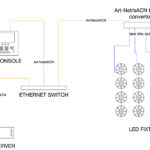When it comes to pre-programming the lighting elements of a show, programmers have several options to choose from that allow the programmer to create a stage, add the lighting fixtures in the precise locations where they will be hung in the real world, connect a lighting console, and start building cues. But when it comes to pre-programming media and lighting together in the same digital space, the choices begin to narrow. Knowing this, I decided to take a look at the steps needed to bring in video from a media server into my previz environment, and I found a few things about it that I thought are worth mentioning.
Previz for Lighting and Video
First, let me start by saying that when it comes to previz and media, there are a few servers that really give you the look and feel of the real-world on a computer screen — disguise is the one that comes to mind first for me, and in my opinion, is the currently the best at previsualization of media in a real-world environment for many reasons. But there is one thing about disguise that it doesn’t offer: Previz of DMX-controlled lighting, in the same way that a program like WYSIWYG or MA 3D offers. But that’s not a flaw, it’s by design. disguise is not just a video previz machine, it’s also the media server, the screen blending tool, the lens calc tool, the content generation tool, the video mapping tool, and the playback device all rolled into one. So if your previz needs are to have both lighting and video in one environment, you will have to explore some other options.
Since I have been working primarily with the grandMA2 lately, I decided to work through the steps needed for adding video into my show file in MA 3D. With MA 3D, the free previz software created by MA Lighting, there aren’t many bells and whistles when it comes to video. You certainly won’t get screen blending tools, lens calculation tools for projectors or pixel-perfect resolution on an LED screen. But the intention with MA 3D is not to work out the math needed to project on a surface or to display content across LED pixels. Instead, MA 3D’s main focus is to previz lighting and, oh yes, it can play back a piece of media and/or stream live content onto a surface via CITP.
Since CITP is the streaming protocol over Ethernet that most media servers and lighting consoles currently support, CITP can be also be used to display content from a media server (reduced resolution thumbnails and/or live streams) in a pre-visualization software that supports it as well. And most major previz software does support CITP, including MA 3D.
To get CITP into the MA2 console doesn’t really take much more than setting your media server’s IP address into the same range as the Art-Net port of your MA2 console and connecting the server and the console together using an Ethernet switch. Once the physical connections are made, then in the MA2 console, you open the CITP Network Configuration menu and enable the CITP button. If you’re like me, you want some instant gratification that the two pieces of equipment are communicating, so you can patch the media server, open up the CITP Viewer window on the console, select the source, program a video cue, and watch the viewer window as the video streaming onto the console appears in the viewer window.
Once you know that the media server and the console are talking, the next step is to connect the MA 3D computer to the switch, set the computer into the same IP address range as the server and console, then start up the application. Once it’s running, you connect it to the session running from console, and then you add a plane (found in the “Media Database/Primitives” menu). Once the plane is in the MA 3D environment, you position it, rotate it and size it, using the “Properties” menu. Once you’re happy with the shape and location, right click on the plane and choose “Select This Material.” From the Properties window, open the Texture browser and choose the “media server” option in the “Texture Select” window. The media server that is connected will appear in the list of video sources. At this point, you pick the output source you want to be displayed on that plane, and it will appear on the plane, just as it does in the “CITP Viewer” window. As you program your lighting and video cues, you can see everything in a single performance environment, which is extremely helpful for timing, among other things.
CITP: Useful, but Limited
While CITP has been around a while and most lighting consoles, media servers and pre-visualization software support it, there are limitations to the protocol that make it less appealing and not as super-realistic as the client might expect. For instance, in order to manage network traffic, the streaming content is reduced to a much lower resolution than it is likely rendered at. If you want to see the content at higher resolution, then you might want to explore using other types of video over IP software like Syphon, Spout, or Newtek’s NDI, but you will need servers and previz software that support it as well. Luckily, servers like disguise, Green Hippo, PRG Mbox and previz software like WYSIWYG and Capture support some of these, and our industry as a whole is beginning to explore the wide range of video over IP solutions that have become available in the last few years.
So, to sum it all up, if simply pre-programming lighting for a show while being able to see your videos playing as you trigger your cues is what you’re after, then you’re all set, as most lighting previz applications are able to support CITP or some other type of solution for streaming video over Ethernet. If you’re after a bit more than that, however, you’re probably going to have to work with a media server next to your previz software, the solution most of us programmers have been doing for years…at least for a little while longer.