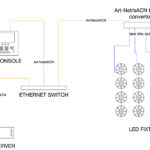On a recent project, I had the opportunity to use the Bitmap Fixture Engine in a grandMA2 console and, as a result, I discovered an easy new way to pixel-map. Here are some of the reasons why I’ll be using it again in the future.
Project Overview
For the design, I chose to work with two different types of LED fixtures — Ayrton’s DreamPanel Twin and Chauvet’s Nexus 4×4. The 48 DreamPanels, (or, as I like to call them, the DreamyPanels) were mounted in four-by-three arrays on four sides of a truss “cube,” an element I referred to as “the scoreboard.”
The 63 Nexus panels were mounted onto independent vertical trusses and configured to spell out the word, “AMPLIFY,” which represented the theme of the event. With these two impactful visual elements in the design, I knew pixel-mapping would be an integral part of my programming work.
I decided to use the MA2’s Bitmap Fixture Engine feature, released in v3.2, rather than add an external media server just for pixel-mapping. This was both for programming ease as well as for budgeting, especially since I already had two active media servers on the show already. Also, by using a Bitmap Fixture, there was no need for any sort of external signal merging, which further simplified the setup of the control system.

MA2 v3.2
The Bitmap Fixture Engine feature in MA2 v3.2 is essentially like having a simple media server in the console that is accessed via a layer, just like accessing a layer of an external media server. The Bitmap Fixture is added in the console’s Setup>Patch & Fixture Schedule window just like any other type of fixture. Once the number of Bitmap Fixtures that are needed have been patched, there are some additional steps to take to be ready to pixel map, including creating a Bitmap Layout view, and importing the images that are going to be used for pixel-mapping into the console’s Images Pool.

Things to Consider
Here are some of my observations and practical notes.
Dimmer level priority: Because a bitmap affects the DIM and RGB channels of the pixelmapped fixtures, it will take priority over of these channels, and it can conflict with any recorded (or tracking) values for these same channels. Because I prefer to use tracking mode in my Sequences, this made it a little challenging for me to stick to cueing within a single cuestack because I wanted to be able to switch between a cue using the console’s internal effects engine to a cue using a bitmap. There were a couple of suggestions from ACT Lighting support for working around this, but the easiest was to keep a separate Bitmap sequence with priority set to SUPER that I could enable when I wanted and turn off when I wanted to use the Effects Engine.
Importing image files and video clips results in increased show file size. All image files that are imported are saved with the show file, and thus, causes increased file saving time.
All images must be under 64MB each, with a total image pool size of 100MB. (Yes, 100MB).
There are specific image formats that work with the console, and I found it necessary to reformat the media. Luckily, Adobe Media Encoder is easy to use and allowed me to create a batch file for exporting. And after I reformatted the clips, I noticed the file sizes were dramatically reduced (to about 1MB each). That made it possible for me to import about 25 clips, with minimal impact to the time it took to save my files.
The console requires User Acknowledgement for displaying files in certain formats (i.e., MPEG-2, MPEG-4). This acknowledgement must be enabled on each console that will be used to program bitmaps, and isn’t stored with the show file.
Note that a Bitmap Fixture’s parameters increase the total parameter count in the show, so you will need to make sure you have enough available parameters on the network.
The Payoff
Working with the Bitmap Fixture Engine simplified several steps during setup and programming, including eliminating the need for an external media server. I particularly liked being able to patch as many or as few bitmap layers as needed, being able to easily switch between using the console’s internal effects engine and my bitmapped images/clips, and using the console’s built in Effects Engine in conjunction with a Bitmap Layer to create unique results that are virtually impossible to create easily otherwise.
All in all, I really liked the ease of setting up and using the Bitmap Fixture, because it allowed me more flexibility and freedom to spend more time on creative ideas, while greatly simplifying the system’s configuration details. I’m now looking forward to exploring ways of using this powerful feature, even when I’m not using LED fixtures. Time to unleash the creativity!