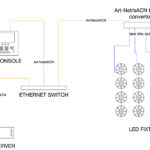When lighting programmers are tasked to program a media server on a corporate event using a lighting console, they may think, “Oh, that will be easy. I’ll just have to play a few videos for the CEO, a few guest speakers, etc., etc.” Well, that’s partially true; the server may be used to play back these types of videos. However, what may not be so evident are the different ways video can be woven into a corporate show. Let’s take a closer look at how video can be used in this type of show.
Know the Content Format
To begin, the client may bring in a hard drive loaded with content and hand it to the programmer. If you have not already spoken with them about the format of the content, this might be a time that you go into a slight panic, because typically the content is rendered in a compression format that is not compatible with the media server of choice, and it will need to be re-formatted before it can be imported. That’s why, as the programmer, it’s always a good idea to ask where the content is coming from ahead of time and to reach out to the content creator somehow, either directly or via a production team member, to relay this important information.
After confirming that the content on the drive has been formatted properly, you will need some time to download it to your servers and to name/number/and organize the content into the media directories. (Since every media server has its own unique method of media organization, please refer to the user manual for the server you’re using).
 Match the Content with the Script
Match the Content with the Script
Okay, content is loaded. What’s next? Start with the script. You will need to know what piece of content goes with what item in the script. This is going to involve a production meeting. In the meeting, you will need to make a note of which videos are endless loops and which ones play once forward. You will also need to know which ones have audio and which ones will be triggered via timecode. Each of these clips has its own specifics on what’s needed for accurate playback, especially when being triggered by a lighting cue.
Clips that run endlessly are probably the easiest to manage. You simply need to program them into your lighting cue using the DMX channels needed to recall the clip along with the playmode needed (likely “Loop Forward” or something similar). Then when the lighting cue is triggered, the video clip is triggered. You can add crossfade time to the opacity of the layer as well for a nice simple fade up or down. If you need to play another clip in the next cue, then you can preset the next video on a different layer with opacity at 0 percent, then crossfade into that layer in the next cue.
If your video clip needs to play forward only once, then you record the playmode channel for that layer to be “Loop Forward Once” or something similar. Using these types of clips means that you are going to want to know when the end is coming up, perhaps a simple visual cue. However, if it is critical to know exactly when the end of the clip is near, you may need to rely on additional software for counting the length of the movie. Some media servers have supporting secondary applications available that can give you this type of playback information if not built into the program directly. If the server you’re using does not, however, then it may be worth considering using another application or method of playing back that video (e.g., PlaybackPro). Or you may be able to use a programming work around with a follow cue on the console to ensure that your next cue goes off when it’s intended.
Timecode Triggering Options
Usually on a corporate event, there will be a performance (or several) that will be triggered via SMPTE timecode. When this is required, you may have a few options for triggering a video using timecode. One option is to run timecode to the lighting console, record a cue that triggers the video on the console, and then add a timecode stamp to that cue. This can work well, but it can be tricky. One issue I’ve experienced using this method is that, as long as timecode is enabled on the console, if the timecode generating source is re-racked, scrubbed or otherwise changed, then the console can (and often will) trigger a cue or cues at the most inopportune time (like in the midst of the CEO’s rehearsal). Creating macros that enable and disable timecode on the console are very important, as is remembering to enable timecode again if you’ve disabled it while momentarily editing a cue. Some servers also let you stamp a timecode value on the clip itself, which then allows timecode to trigger the video clip directly through the server. One advantage of this method is that while timecode is being scrubbed, so will the frames of the movie. The downside is that the lighting console will have absolutely no control over the video while it is playing. There are reasons for either approach, but be advised that not all servers have this feature. So you will have to decide which is right for your scenario.
Video Clips with Audio
When working with a video clip that has an audio file attached, you will definitely need to have a way to view the video clip’s playback information while it’s running. In other words, you will need to know how long the clip is, when 30sec remains, and then be able to give a countdown from 10. This is critical for the stage manager to know so that he/she can give accurate standby and go cues to all other crew on headsets. Without this, transitions between video looks to stage restore cues are more likely to have brief but somewhat uncomfortable pauses between the action, something no one wants to experience.
Here’s one last point I’d like to make about using media servers on a corporate show. If the event has multiple display screens and/or LED walls, then it’s very likely that you will be using multiple media servers to control all of the video elements. If so, then you will absolutely want to make sure that the servers you choose have 1) remote monitoring capabilities via a network, and 2) a method for syncing frames between servers so that all files on all servers stay in frame sync with each other during video playback. Nothing is more of an eyesore than to have one server’s video playback slightly ahead or behind the others.
Corporate theatrical events can and usually do involve a wide range of styles and elements and thus require the right tools to be able to handle the demands. Be sure you fully understand the features and the limitations of the media server(s) spec’d for the show so that you can be ready for the setup and programming involved in taking on some of these tasks that, in the past, have been handled by operators dedicated to those tasks. If you don’t, you may take on more than you can handle and the whole project can be impacted.