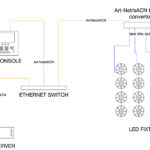TouchOSC
TouchOSC
TouchOSC is a control interface developed for iPhone, iPad, and iPod Touch. I downloaded it for my iPad for $4.99, and immediately went, “Wow!” Complex? Yes, a little, as it does require every button and encoder on the interface to be mapped to a function in the software you are using it to control. However, it does contain some generic templates, and it also allows you to customize your own templates via its TouchOSC Editor software that runs on an external PC or Mac. Control documentation is also available on the developer’s website www.hexlar.net that is very helpful in stepping you through the ins and outs of configuration.
TouchOSC allows you to connect to practically any MIDI capable application via one of three methods:
• Open Sound Control (OSC)
• MIDI Bridge
• Core MIDI
Connecting to ArKaos MediaMaster Pro
I set out to explore the possibility of using TouchOSC to control my ArKaos software and found the setup to be fairly straightforward. The process began with having to download and install two free applications from Hexlar: MIDIBridge and TouchOSC Editor. I installed both of these on the laptop that I was using to run ArKaos MediaMasterPro, and I stepped through the setup for connecting my iPad to my laptop over my WiFi network. It was very simple — just three steps, and I had them talking. Upon launching the TouchOSC Editor, I loaded a default template called “Simple.OSC” and began “having a fiddle,” as my British colleagues might say.
The hardest part of configuring my template to control my ArKaos (running in Simple mode as well) was in determining that while ArKaos displays values for MIDI clearly on each fader as c.# and n.#, these numbers didn’t directly translate into TouchOSC Editor. The Channel # in TouchOSC doesn’t change; for my test, it remained at 1. However, in ArKaos, each fader has a different “C” assignment. At first, I thought this meant “Channel,” but within TouchOSC, this translates as the “Number.” Documentation from both software apps also was not very helpful in figuring this relationship out, but within a few minutes of “fiddling about,” I had a working template and was able to trigger faders and controls of ArKaos from my iPad. I am interested now in exploring using TouchOSC for controlling other media server/MIDI capable apps like Modul8, VDMX and Resolume!
Making it Work
In order to make this work, you will need:
Hardware Requirements:
• iPad (or iPhone/iPod Touch)
• Wireless router
• Laptop or WiFi-capable computer
(i.e., MacBook Pro or Mac Mini)
Software Requirements:
• Media Server software
(like ArKaos MediaMaster Pro)
• TouchOSC
• MIDIBridge
• TouchOSC Editor
SmithsonMartin Emulator KS-1974
The KS-1974 is the desktop model that runs the same Emulator Pro software in the DVS system. The software allows you to configure a MIDI template on a bigger surface than an iPad for playback control, but with a very similar look and feel as TouchOSC. Mapping the MIDI messages to the faders, encoders and buttons is also not difficult; the tricky part just seems to be determining how differing terminologies used by the various software developers mesh.
Using the KS-1974 is also not as convenient as TouchOSC with regards to mobility,
obviously, because it has to be tethered physically via video and USB cables to the computer running its control software. I do like the physical size of the KS-1974; it’s reminiscent of the (dating myself here) older Jands Hog 500. Some operators might not like the feel of touchscreen interface because they prefer the tactile nature of a real button or slider. I, however, like the multi-touch feel of the KS-1974 and my iPad, and I really like having unlimited potential for layouts at my fingertips.
Hardware Requirements:
• KS-1974
• Computer with either Windows 7 or higher,
or Mac OSX 10.5 or higher
Software Requirements:
• Emulator Pro
(at SmithsonMartin.com; $99)
• Multi-touch drivers
(at SmithsonMartin.com; free)
Configuration on my MacBook Pro to run the Emulator Pro software required me to do two additional steps:
1. Turn on Assistive Device access in System Preferences/Universal Access window
2. Enable and configure IAC drivers in Applications/Utilities/Audio MIDI Setup
Both of these steps are very easy and well-documented on SmithsonMartin’s support page, so I was able to configure my MIDI In and Out ports for my KS-1974 within a matter of a few minutes.
New Uses for an Old Standard
While MIDI isn’t new, software developers are continually inventing new and innovative ways to use it for lighting and video. Both of the products discussed in this edition of “Video Digerati,” represent some of this re-inventive yet forward thinking; as a result, visuals in today’s performances are becoming more interactive and in-the-moment, much like the DJ scratching those records.
Wait, I think I just dated myself again. Guess I’ll head off to surf eBay for some new MIDI toys!