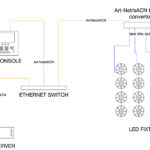If you have ever tried to play a long clip simultaneously on multiple media servers in a show, then you know what a real challenge it can be. Say for instance that your client pays you to create a three-minute product demonstration movie, and the content is delivered to you as one long clip. So you load it into your media servers, then start the clip while you watch them on your screens. Much to your dismay, you watch helplessly as the clip loses synch between the servers—that is, the same frame isn’t showing at the same time on all media servers. Simply starting the clip and letting it roll obviously isn’t going to be acceptable during the show. So how do we correct this problem? Can it be fixed in with programming? That Synching Feeling
It’s actually pretty easy! Solving the problem simply requires us to program a few “synch” cues on our lighting console. A synch cue sends out a specific frame to all media servers at the same time. When that cue is played, all of the media servers will be realigned to the same frame and they will be synched again. If a reference frame is sent out at specific intervals (maybe every 20-30 seconds), then all of the media servers will remain in synch and appear as one source on multiple screen in synch with each other.
There are a couple of issues that you will have to overcome when you are programming a long clip. Problem number one can be the biggest headache of all with long clips. When you’re in play mode, once the clip passes the reference frame it might have problems jumping backwards while it’s playing. If you press the Go button and it doesn’t jump back, then you’ve lost synch. Jumping forwar d does not s e e m to be a problem, but for some reason jumping backwards to an earlier frame in a video clip can be. So the way to get around this is to program carefully, and put the reference frames slightly ahead of the frame where you think the clip will be when you execute the cue. It can be as little as one frame ahead, and therefore the jump won’t be visible to the eye. That’s it! Just remember to program a frame ahead and all will go well.
Also, when you are starting and stopping your cuelist on your lighting console, the video clip will not automatically stop. It will keep playing until you give it a command. A quick way to get it to stop and also reset to the beginning of the loop is to program a cue with the clip p l a y b a c k m o d e set to IN F R A M E and with the clip assigned to the first frame of the movie. Build this on a separate cuelist fader (using a bump button for this is actually a very efficient trick) and you can use this every time you need to stop and rewind it, so to speak. When you are ready to jump to a specific starting place, all that’s required then is to play one of your reference frame cues in your main cuelist, and the clip will immediately jump ahead to that frame of the clip.
Synchronicity
Synching media servers can also be achieved over a network as well. Using a Catalyst as an example, the servers can be connected via a network, and one of the servers can be designated as the main server on the network via its SYNC ID. This server will then send out the master reference frame to all the other servers on the network. The individual layers on the slave servers will then be assigned to listen to the same synch ID number from the lighting console, and a video clip being played back on that layer of a slave server will then be synchronized frame by frame to the master server. An important point to stress here is that the content of each server doesn’t matter; it’s independent of the synch ID number. In other words, if the master server is file 1 in Library1, a slave server doesn’t have to be playing the same file to be in synch; it can actually be playing a completely different file, but the frames of each clip will still be in synch across the servers.
The Kitchen Synch
Another option for synching frames between Catalyst servers is to use MIDI timecode. Start by connecting all of the servers to a MIDI timecode source, and then assign the layer playing the video clip to listen to the MTC signal. This is a simple matter of setting the DMX value on the PLAY MODE channel. Synching this way is a great option when a click track is being used in the show, and it insures that multiple servers in the show will consistently be in synch with the timecode.
Remember that when you are working with multiple media servers there are plenty of options available to you for providing optimum playback performance. Synching frames between servers doesn’t have to be a nightmare, as long as you have the right hardware to make it happen. And the results will be a sharp looking production well worth the effort.
Vickie Claiborne (www.vickieclaiborne. com) is an independent programmer and training consultant and can be reached at vclaiborne@plsn.com.