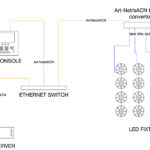You’ve programmed with media servers before, but on this gig, the client wants you to use some original photos from the company’s last office party. Or maybe you want to create a unique piece of content featuring the company’s logo. In either case, it’s inevitable that you’ll need to optimize your content. Do you fully understand how the quality of the image affects playback through the server? Let’s take a look at a basic but important concept of any type of media—image resolution.
 |
Resolution
Image resolution can be described as how much detail will be visible in the image, and it’s very closely related to the size of the image. Two settings, DPI and total number of pixels, determine both of those things.
When an image is created, it will have a specific resolution (i.e., a specific number of pixels per inch). Changing the size of an image involves redistributing the available pixels across the designated space. If an image is made larger then the size of each pixel must be increased accordingly—consequently, the image will have fewer pixels per inch (lower resolution). On the other hand, if an image is made smaller, the size of each pixel must be decreased and the image will have more pixels per inch (higher resolution).
Print Resolution
In print, the DPI (dots per inch) setting determines the size of the image.
Take an 800 by 600 still image. This image will have 600 rows of dots vertically, each row containing 800 dots. The total number of available pixels in this image is calculated easily by multiplying 800 by 600 for a total number of 480,000 dots or pixels. (On a PC, if you hover your mouse over the file name, it will usually tell you the resolution of a graphics file.) If the DPI of this image is set to 100, the image size will be 8 inches by 6 inches. If the DPI is increased to 300, the image size will be decreased to 2.7 inches by 2 inches because more of the total available pixels are being packed into a smaller area.
Display Resolution
When your output device is a monitor instead of print, the screen size determines the size of the image. Since there are a fixed number of pixels on a screen, if you’re going to display that 800 by 600 image on a screen, then the number of pixels across the image will always be 800, but depending on the screen size, the pixels will be closer or farther apart.
When working with monitors, the number of pixels from top to bottom is described as the number of lines. Using your 800 by 600 image as an example, there would be 600 pixel rows (lines) vertically when the image is displayed on that screen. When the resolution of the monitor changes, the image will still be displayed across 600 lines of the screen, but it may appear larger or smaller because the lines are closer together or farther apart.
LED Walls
When the output display device is an LED wall, how will the image be affected? This will depend greatly on how close the LEDs are positioned in the wall. The distance between adjacent pixels is called the “pitch.” It’s usually measured in millimeters and the smaller the pitch size, the better the image looks. In other words, the closer the pixels, the better the resolution.
Image Quality
In addition to image size, the quality of the image can also be manipulated. Enter the word “compression.” An uncompressed image is saved in a file format that doesn’t compress the pixels in the image at all. TIF or BMP files are two examples of formats that do not compress the image. If you want to reduce the “file size” (number of megabytes required to save the image), you can choose to store your image as a JPEG (Joint Photographic Experts Group) file and choose the amount of compression you want before saving the image. For example, when you program with the Catalyst media server, you’ll find that a recommended amount of compression is medium quality or around 60%. Any compression ratio higher than 60% simply increases file size without any real improvement in image quality through Catalyst. The trade-off of using high resolution images is slower loading speeds, but compression can help offset the negative affects on the server’s playback performance.
Image Scale
A nice advantage of storing an image with a higher resolution is that the image can be made larger (scaled) without suffering as much image distortion (pixelization) as an image with a lower resolution. Most media servers include a control channel for scale, and it allows the image’s scale to be adjusted on the fly via a lighting controller and recorded into a cue for easy playback.
So is it safe to assume that it is desirable to have as high a resolution as possible to ensure maximum detail? Not always. There’s no point having greater image resolution than your output device can manage. When you are working with media servers, there is a delicate balance between saving file space and maximizing server’s performance without sacrificing the overall quality of the image. So it’s important to know how to properly prepare the content to help ensure the media server plays it back the way you intended.
Understanding how resolution and compression affects your images when they are played through a media server will go a long way toward helping you land that next gig as a digital lighting programmer or content developer.
Vickie Claiborne is a freelance programmer and can be reached at vclaiborne@plsn.com.